Permission management
The following pages describe the permission management in TimePunch PRO.
Permissions
By default, the first employee in the installation has administration rights. If TimePunch is managed in a company network, each user can be granted different permissions.
| Administration | Data protection coordinator/ representative | Personnel and project management | Personal-Management | Project-Management | Employees in a position of trust | Employee | |
|---|---|---|---|---|---|---|---|
| Registration authorization | |||||||
| Login | x | x | x | x | x | x | x |
| Manage employees | x | x | x | x | |||
| Administrative activities | x | x | |||||
| Synchronisation | |||||||
| Access to TimePunch Synchronization Wizard | x | x | x | x | x | ||
| Time recording | |||||||
| Allow time recording | x | x | x | x | x | x | x |
| Change active time entry | x | x | x | x | x | ||
| Changing recording settings | x | x | x | x | x | ||
| Project access | |||||||
| Access to the active projects | x | x | x | x | x | x | x |
| Managing the projects | x | x | x | ||||
| Send projects via TimePunch Sync wizard | x | x | x | x | |||
| Receive projects via TimePunch Sync wizard | x | x | x | ||||
| Call up project reports | x | x | x | x | |||
| Access to financial details | x | x | x | ||||
| Common Tasks | |||||||
| Access common tasks | x | x | x | x | x | x | x |
| Management of general tasks | x | x | x | ||||
| Time entries | |||||||
| Access to the time entries | x | x | x | x | x | x | x |
| Change existing time entries | x | x | x | x | x | ||
| Send time entries via TimePunch Sync Assistant | x | x | x | x | x | ||
| Receive time entries via TimePunch Sync Assistant | x | x | x | x | x 1 | ||
| Edit limited time entries | x | x | |||||
| Flexitime account / holiday account | |||||||
| Query flextime and vacation data | x | x | x | x | x | x | x |
| Call up flexitime accounts in the report | x | x | x | x | |||
| Display monthly flextime account | x | x | x | x | x | x | x |
| Manage monthly flexitime account | x | x | x | ||||
| Working time models | |||||||
| Display working time models | x | x | x | x | x | x | x |
| Manage working time models | x | x | x | ||||
| GDPR | |||||||
| GDPR information-sheet | x | x | |||||
| Perform data deletion | x | x | |||||
| Monthly closing | |||||||
| View monthly closing | x | x | x | x | x | x | x |
| Execute monthly closing | x | x | x | x | x | x | x |
| Reverse a month-end closing | x | x | x | ||||
| Customer administration | |||||||
| Display customer data | x | x | x | x | x | x | x |
| Manage customer data | x | x | x | x | x | x | |
| Exporting customer data | x | x | x | x | x | ||
| Importing customer data | x | x | x | x | |||
| Teams / departments / branches | |||||||
| Show groups | x | x | x | x | x | x | x |
| Manage groups | x | ||||||
| Exporting groups | x | x | x | x | x | ||
| Importing groups | x | ||||||
| Public holidays | |||||||
| Show holidays | x | x | x | x | x | x | x |
| Manage Holidays | x | x | x | ||||
| Exporting holidays | x | x | |||||
| Public time entry filters | |||||||
| Show public filters | x | x | x | x | x | x | x |
| Manage public filters | x | x | x | x | |||
| Employee profiles | |||||||
| Display employee profiles | x | x | x | x | x | x | x |
| Manage employee profiles | x | x | x | ||||
| Export employee profiles | x | x | x | x | |||
| Import employee profiles | x | ||||||
| Permissions | |||||||
| Display permissions | x | x | x | x | x | x | x |
| Manage permissions | x | ||||||
| Password management | |||||||
| Manage Password | x | x | x | x | x | x | x |
| Reset password | x | ||||||
| Licenses | |||||||
| Manage Licenses | x | x2 | x3 | x4 | x5 | x6 | x7 |
| Lizenzschlüssel einsehen | x |
Quitting of employees
If employees leave the company, they must not be deleted because of their existing time entries, as the times may have to be reviewed at a later date. For this reason, the employee's notice can be entered in TimePunch.
To do this, the employee profile must be opened in the Details tab.
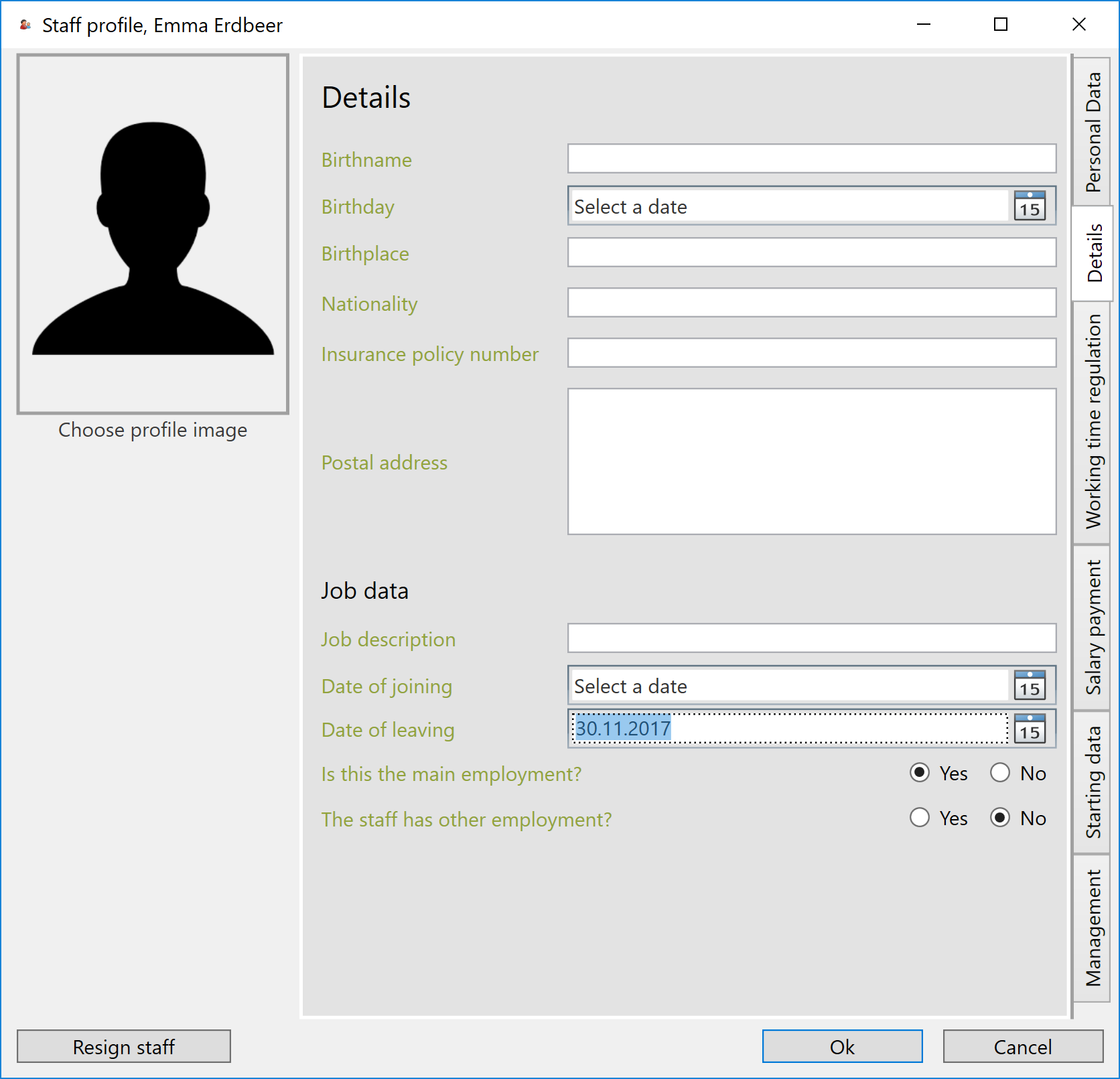
You must set the required leaving date before you execute the notice. The employee can then be terminated on the leaving date using the "Cancel" button.
Note: After termination, the employee has no access authorization in TimePunch, regardless of the leaving date. The leaving date can only be set to freeze the flexitime account on the desired date.
- Es können jeweils nur die Lizenzen der vom Mitarbeiter verwalteten Profile gepflegt werden.↩
- Es können jeweils nur die Lizenzen der vom Mitarbeiter verwalteten Profile gepflegt werden.↩
- Es können jeweils nur die Lizenzen der vom Mitarbeiter verwalteten Profile gepflegt werden.↩
- Es können jeweils nur die Lizenzen der vom Mitarbeiter verwalteten Profile gepflegt werden.↩
- Es können jeweils nur die Lizenzen der vom Mitarbeiter verwalteten Profile gepflegt werden.↩
- Es können jeweils nur die Lizenzen der vom Mitarbeiter verwalteten Profile gepflegt werden.↩
- Sofern dabei keine Projekte oder Tätigkeiten verändert oder angelegt werden.↩